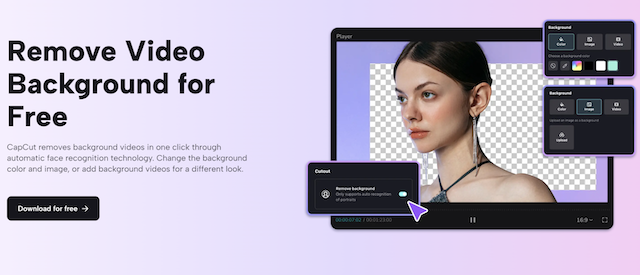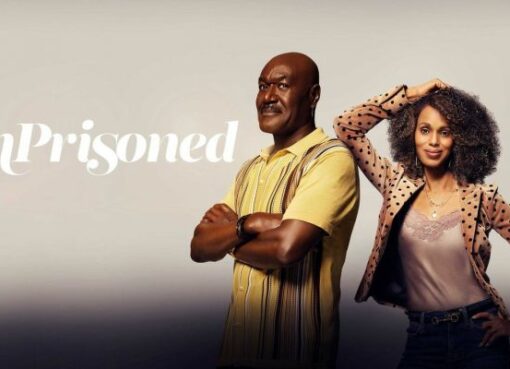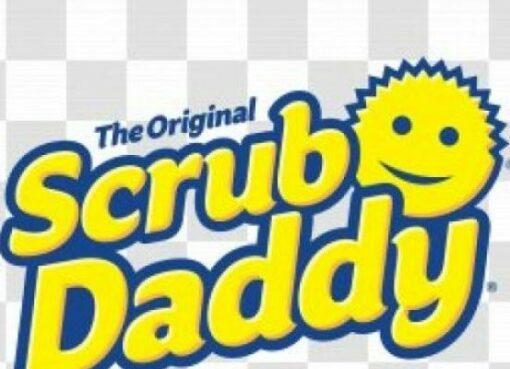In today’s content-driven world, creating visually appealing videos is more important than ever. Whether you’re a YouTuber, a business owner promoting a product, or a hobbyist making home videos, standing out is essential. One technique that can instantly take your videos from ordinary to extraordinary is background removal. By eliminating unwanted or distracting backgrounds, you can direct your viewers’ focus exactly where you want it—on your message, product, or subject.
Previously, background removal required sophisticated green screens or expensive studio setups. However, with advancements in technology, it’s now easier than ever to remove backgrounds using AI-powered video editing tools. This guide will walk you through the process of removing video backgrounds and show you how tools like CapCut make the task seamless, even for beginners.
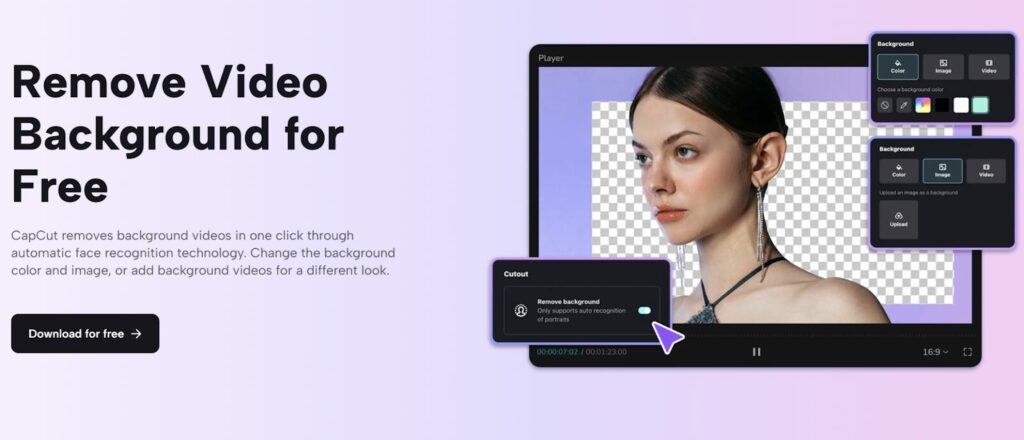
Why Background Removal Matters in Video Editing
Page Contents
1. Professional Look Without the Professional Budget
One of the most significant benefits of removing backgrounds is the ability to give your videos a professional look without requiring a full production setup. Whether you want to replace your background with something simple, like a clean white wall, or something dynamic, like a branded graphic, removing the original background instantly elevates your video’s quality.
Using video editing software like CapCut, content creators can achieve studio-like results without needing a physical green screen or expensive editing software. This is particularly beneficial for businesses or solo creators on a budget who want to maintain a polished image in their video content.
2. Versatility in Content Creation
Background removal allows for endless creativity. You can place your subject in different settings without having to reshoot footage in new locations. Whether you’re making marketing videos, product demonstrations, or tutorials, background removal lets you adjust the environment to match the tone of your content.
For example, if you’re filming a product demo in a cluttered room, removing the background and replacing it with a clean, minimalist backdrop keeps the focus where it should be—on the product. This is a game-changer for content creators who film in non-ideal environments but still want to produce high-quality videos.
3. Enhanced Audience Focus
Distractions in the background can take away from the overall impact of your message. By removing the background, you can ensure that your audience’s attention is solely on the subject of your video. Whether it’s a person speaking or a product being showcased, a clean background enhances focus and increases viewer engagement.
How to Remove Backgrounds in CapCut Desktop
CapCut, an intuitive video editing tool, has made background removal a simple and effective process. With its built-in video background remover feature, you can effortlessly eliminate backgrounds without needing a green screen or complex editing skills. Let’s take a look at the steps to remove backgrounds in CapCut’s desktop version:
Step 1: Upload Your Video
Start by uploading your video into CapCut’s desktop editor. Drag and drop your video file into the timeline, and ensure it’s placed correctly for editing. CapCut supports a wide range of video formats, so you don’t need to worry about compatibility issues.
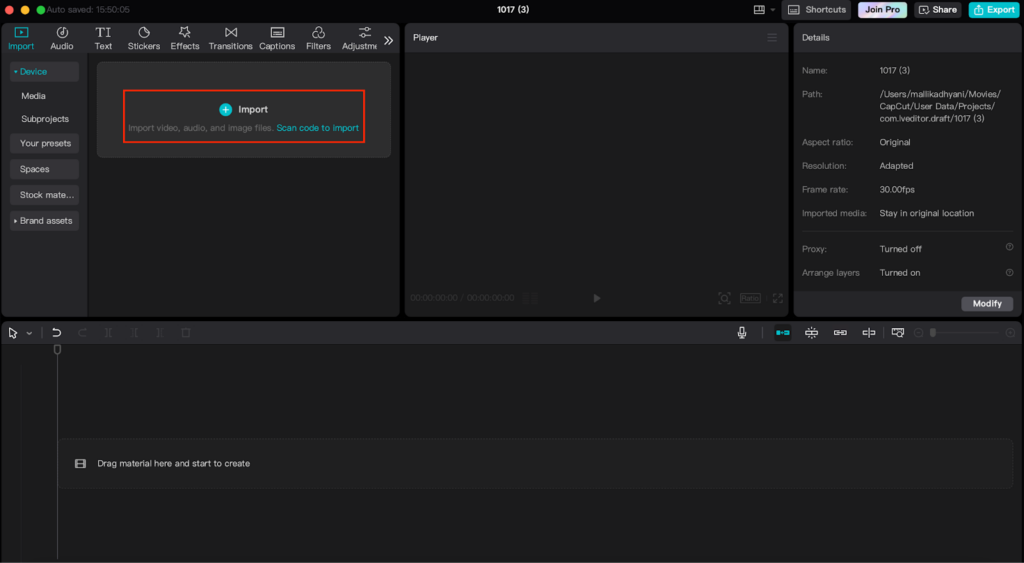
Step 2: Apply the Background Remover Tool
Once your video is uploaded, locate the background remover tool within CapCut’s editing interface. Simply select the video clip in the timeline, and CapCut’s AI-powered background remover will automatically detect and separate the subject from the background. This AI functionality eliminates the need for manual masking, making it incredibly easy for anyone to use.
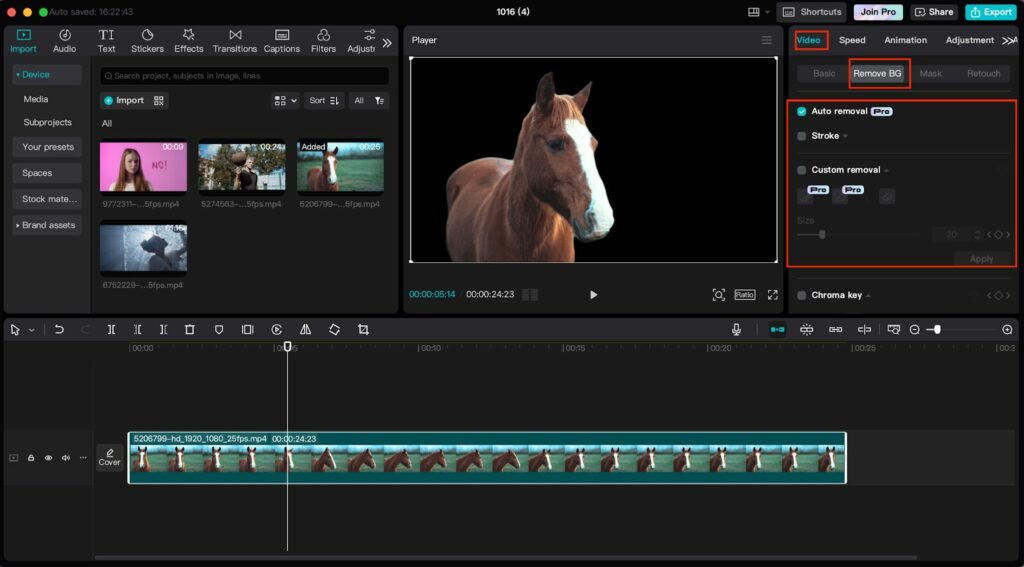
Step 3: Replace or Adjust the Background
After removing the original background, you can replace it with a custom image, a solid color, or even another video. CapCut gives you full creative control, allowing you to customize the background to fit your project’s needs. Adjust the size, positioning, and appearance of the background to ensure it aligns perfectly with your subject.
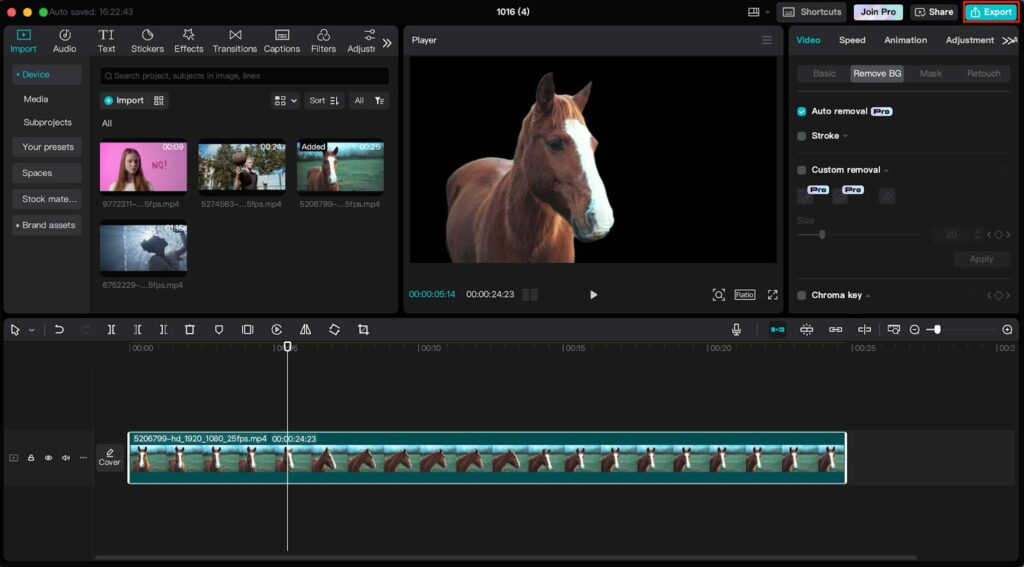
By following these simple steps, you can remove and replace backgrounds in just a few minutes, transforming the look of your videos with minimal effort.
Additional Features That Boost Your Videos’ Impact
1. Captioning for Accessibility and Engagement
Captions are an essential feature for making videos more accessible and engaging. Many viewers watch videos in sound-sensitive environments, or they may be hearing-impaired, making captions an invaluable tool. Adding captions to your videos not only improves accessibility but also boosts engagement, as captions help convey the message even when the sound is off.
CapCut also offers a caption generator that simplifies this process. With AI-driven captioning, you can generate accurate captions for your videos with just a few clicks. This is particularly useful for creators looking to enhance their content for a global audience while saving time on manual transcription.
2. Text-to-speech for Seamless Voiceovers
In addition to background removal and captioning, CapCut provides a text-to-speech feature. This allows creators to convert written text into natural-sounding voiceovers. Whether you’re creating explainer videos, product tutorials, or educational content, text-to-speech helps you add professional narration without the need for a recording studio.
This feature is especially helpful for creators who may not have access to voiceover talent or recording equipment but still want high-quality audio in their videos. You can select from multiple voices and languages, giving you the flexibility to cater to different audiences.
Tips for Making the Most of Background Removal
1. Choose the Right Background
When replacing your video’s background, it’s important to choose one that complements your subject. A cluttered or overly complex background can still distract from your message. Aim for clean, neutral backgrounds for professional content or creative, thematic backgrounds if you’re working on a more artistic project.
2. Use Consistent Lighting
Although AI-powered tools like CapCut’s background remover are effective, lighting still plays a crucial role in the quality of the final result. Ensure that the lighting on your subject is consistent with the lighting in your new background to avoid any awkward contrasts. Proper lighting ensures a seamless integration of the subject with the new environment.
3. Keep It Simple
While it can be tempting to add extravagant backgrounds, simplicity often works best. Avoid overcomplicating your visuals, and make sure that the focus remains on your subject. The key is to enhance your video, not distract from it, so always aim for a background that improves clarity and engagement.
Conclusion: Elevate Your Videos with Background Removal
Incorporating background removal into your video editing process can take your content to the next level. Whether you’re trying to create professional-looking videos without a studio or simply want more creative control, tools like CapCut’s video editing software make it easy to achieve stunning results. From enhancing focus to enabling endless creative possibilities, background removal empowers you to transform ordinary videos into extraordinary ones.
With easy-to-use features like the video background remover, caption generator, and text-to-speech, CapCut provides all the tools you need to elevate your video production. By utilizing these powerful editing features, you’ll be able to produce polished, high-quality content that engages and impresses your audience.